Windows Server stuck on Applying Computer Settings
This article covers how to troubleshoot when a Windows server displays "Applying Computer Settings" for longer than expected (10 minutes or more)
INTRO & BACKGROUNDTROUBLESHOOTINGMY RESOLUTION
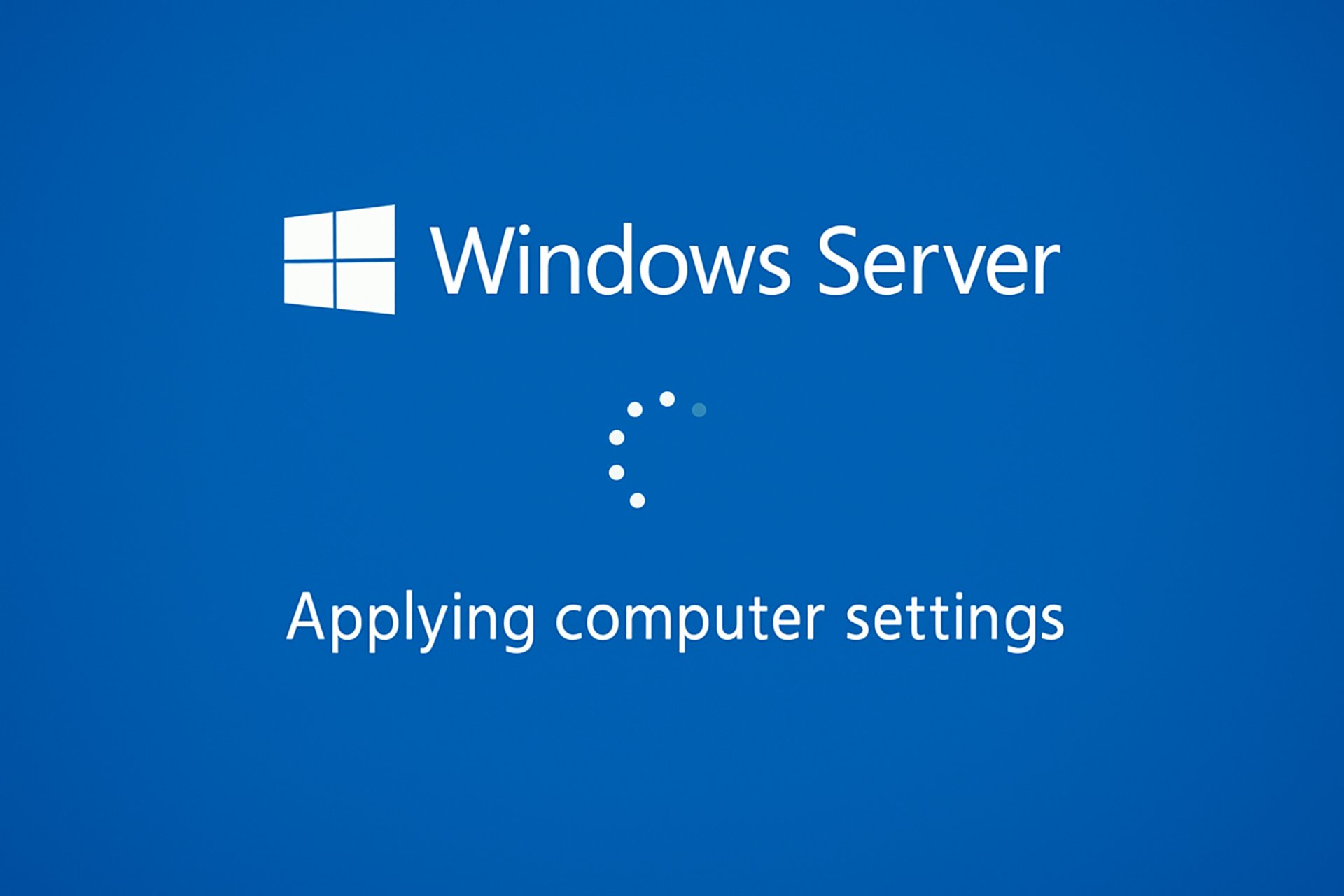
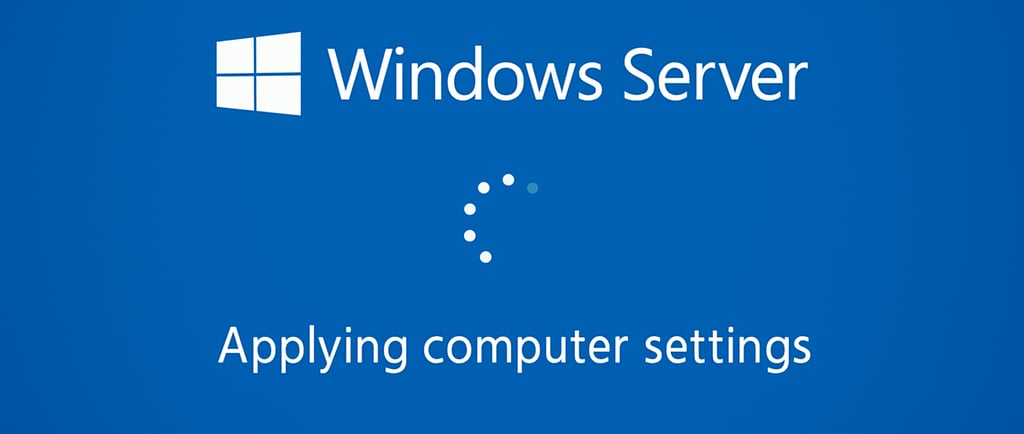
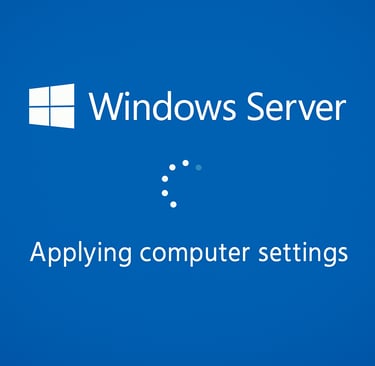
Intro & Background
Many things happen when your computer boots up, from Drivers and services starting up to Start Up scripts running before the user logon screen appears. Applying GPOs with settings is among those things as well. You may have encountered some issues with the "applying computer settings" screen showing up for longer than expected, or freezing your device completely when you boot up Windows server. I'll walk you through some steps to resolve the issue.
My Device Specifications:
Windows Server 2025 running in VirtualBox 7
AMD Ryzen 5 (2 cores dedicated to VM)
4 GB RAM
AMD Radeon Graphics
Troubleshooting
Depending on your scenario, checking Event viewer for any error logs is usually your best starting point. In my case, The screen would display for about 10 minutes before the VM froze and I had to restart the VM.
The next step will be to restart Windows Server in Safe Mode with networking enabled. If the issue persists, try Safe mode with networking disabled. If the previous step allows you to log in, there is a high chance that the issue is being caused by a network dependent service or start up script. When you log in, check the DNS settings (pointing to the correct DC/DNS server) or if any failed services/scripts are having trouble with connecting to the network etc.
If booting to safe mode with networking works, have a look at the GPOs use gpresult /v to see which GPO is applying, perhaps some objects have conditions causing the bootup to freeze. Try using the Autoruns64 tool to see which programs/scripts are running automatically. Website for download: https://download.sysinternals.com/files/Autoruns.zip
My Resolution
Windows server was booting in Safe Mode with networking without any issues for me. The issue seemed to have started when I added a start-up script to display a "Welcome user" box when you sign. I had added it to the "Machine start up" instead of "User Login" section in Group Policy and the script had a 1200-second timer (20 minutes). Having managed to boot into safe mode, I Navigated to the folder start up scripts, the path is C:\Windows\SYSVOL\Domain. Depending on which GPO is applying the settings, you can run the Autoruns64 program as administrator to get a summary of what processes/scripts/apps are running during the startup.
The script above was the issue, whilst in safe mode i lowered the timer to 5 seconds and Windows Server was booting up in seconds :)
Shout out to DaveM121 for sharing the Autoruns tool link on https://learn.microsoft.com/en-us/answers/questions/4112850/how-to-stop-a-script-thats-running-automatically-o
Powershell Script:
$user = whoami.exe
$wshell = New-Object -ComObject wscript.shell
$wshell.popup("Welcome $user",1200,"Welcome message",0x0)